Creating Custom Fields
Tip:
Understanding Custom Fields
Use custom fields to capture more customer information and gage interest. Once you've created your custom fields, you can select these options as form blocks within your online forms & in the data capture field within automation actions for message flows & shortcode numbers for your Textwords.
Custom Field Setup Guide
1. Navigate to Account Settings
- Customization > Custom Fields > Add Custom Field
2. Choose the type of custom field you are looking to create
- Text - allow the user to text back any response (ie: "How Did You Hear About Us?")
- Number - Users respond by texting a number back
- Choices (single select) - Have users select only one option
- Choices (multi-select) - Have users select multiple options that apply to them
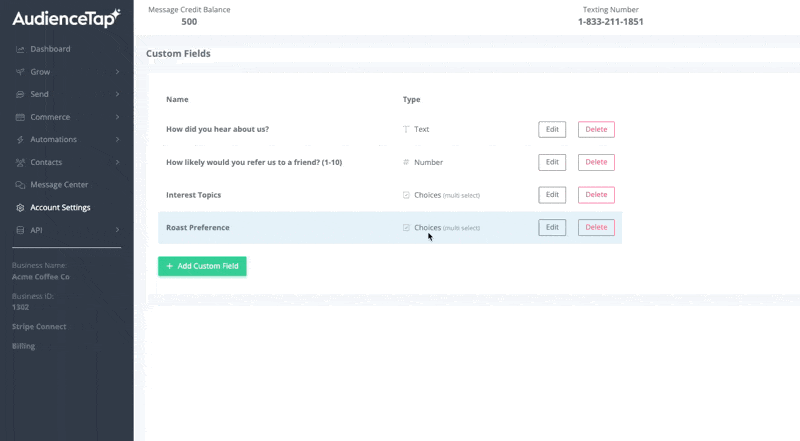
Using Custom Fields
Adding to message flows
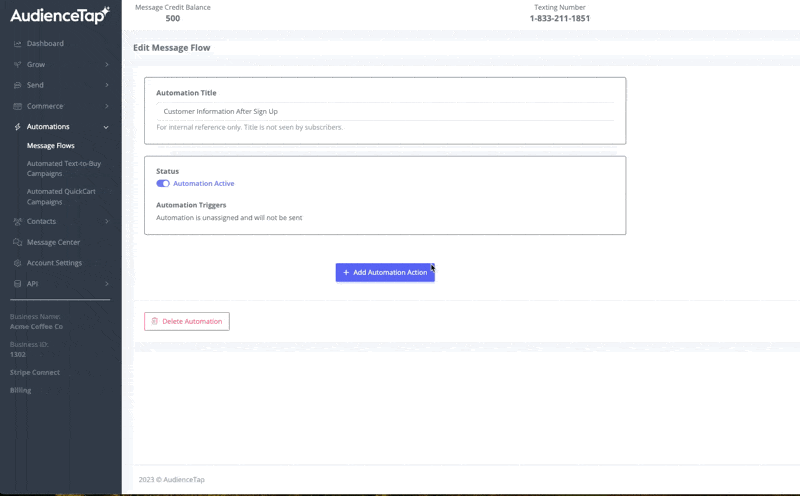
Adding to forms
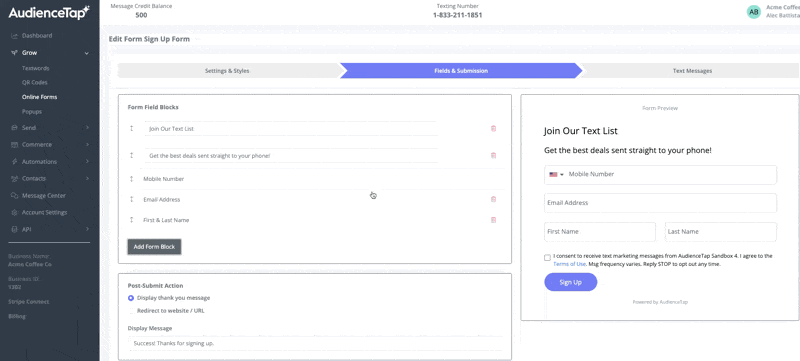
Use in TextWords
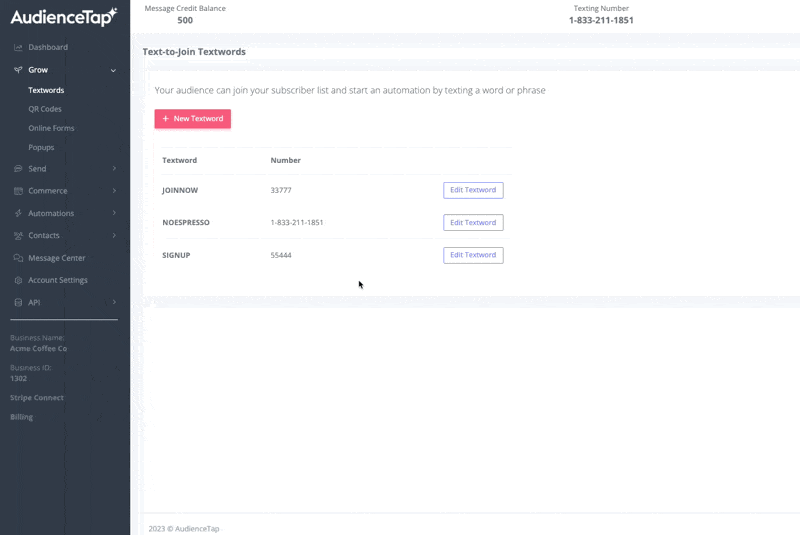
Didn’t find an answer?
Shoot us a message or give us a call and we’ll help you out


