Email Campaign Setup Guide
Tip:
Use Cases
- Sending automated emails for registration confirmation or event reminders.
- Creating QuickCarts to be included in emails to encourage a subscriber to purchase a product or resource.
- Post event follow up messages. These emails can include references in regards to the talking points that were given out on the day of the event.
Setup Guide
- Navigate to the Send Tab
- Email > Create Email Campaign
- Title your subject line
- Subject should be compelling, short & clear, and can include a value proposition to increase open rates.
- Create your Email Body
- What the email is trying to accomplish. Copy merge tag formats and paste them in the email body to make them more personalized.
- You can find these merge tags in the other Send Campaigns (Marketing or Text to Buy) and copy the format into your email
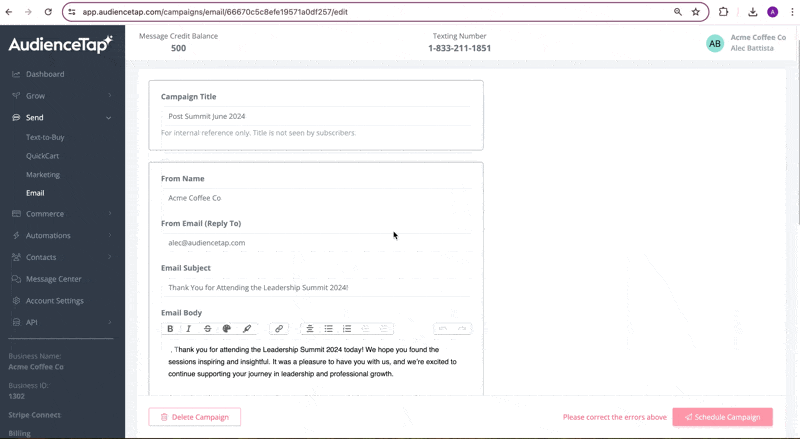
4. Identify your target audience
- Send to all eligible subscribers or a segment of your subscribers based on tags, attributes, or subscriber activities
- Schedule your email campaign
- Send email to your target audience or schedule at a later date.
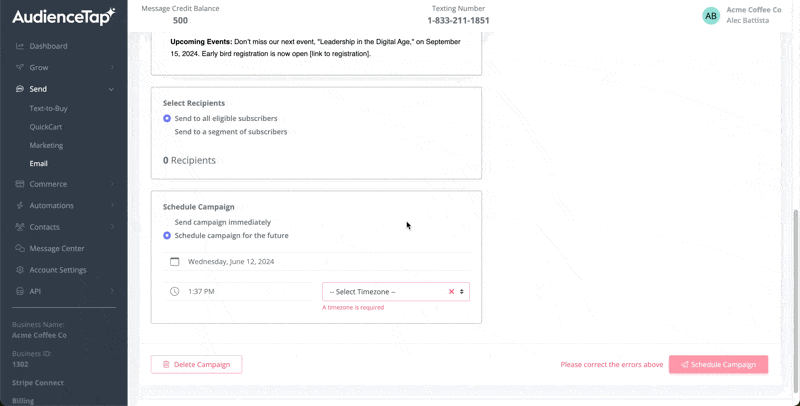
Didn’t find an answer?
Shoot us a message or give us a call and we’ll help you out


